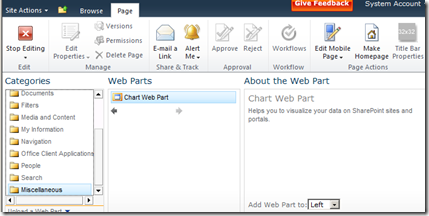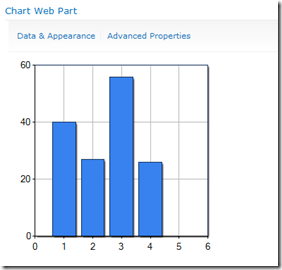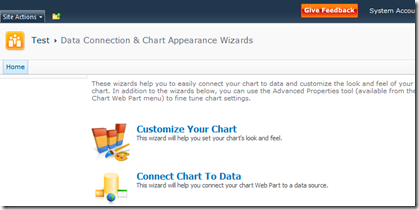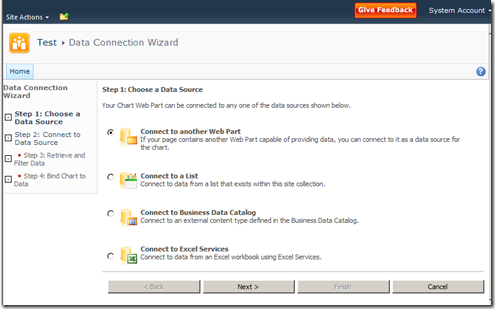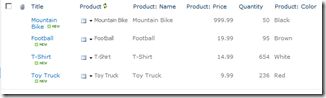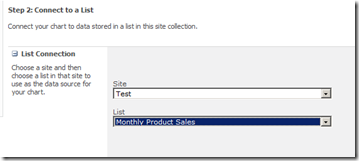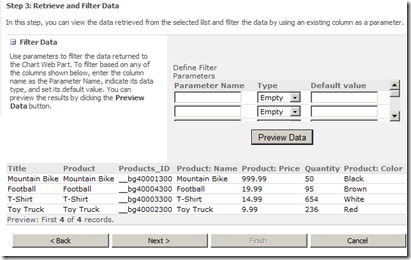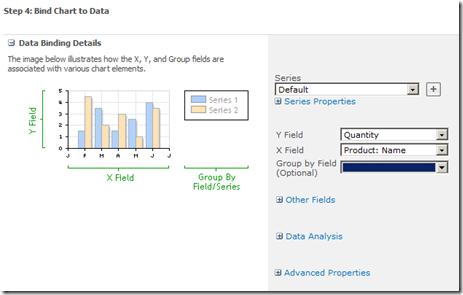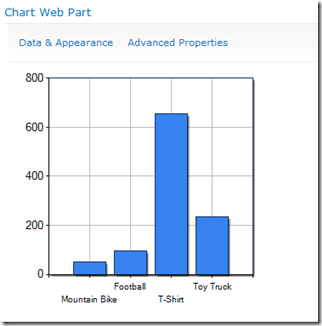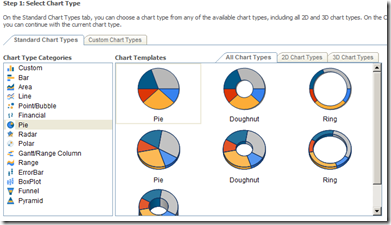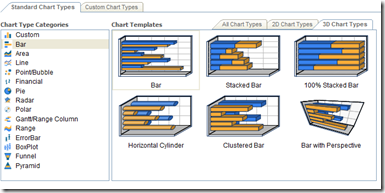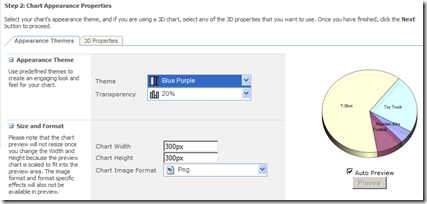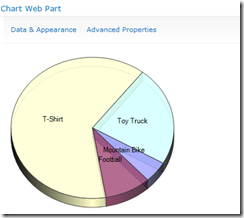So, what do you do when you want to upgrade?
Sites based on these templates should upgrade, but you'll want to try out your upgrade in a test environment before you upgrade your production environment so that you can catch any potential issues. Definitely use the pre-upgrade checker to identify any issues (some people have seen problems with custom workflows or CAML-based views in the templates). However, after upgrade, you won't be able to use STP files to create new templates.
| Type of template | Can I upgrade sites based on this template? | Will I be able to use the template after upgrade? |
| Site admin (.stp file or site template) | Yes | No |
| Server admin (.wsp file or solution package) | Yes* | Yes* |
*There are issues with a few of the .wsp files after upgrade. In particular, after upgrading, some customers are unable to create new sites based on the following templates: Absence Request and Vacation Schedule Management, Call Center, Help Desk, IT Team Workspace, Knowledge Base, and Physical Asset Tracking and Management. If you have trouble using any of these templates, you can post an issue in the SharePoint 2010 – Setup, Upgrade, Administration and Operation TechNet Forum at http://social.technet.microsoft.com/Forums/en-US/sharepoint2010setup/threads, or contact Microsoft Product Support.
So, what do you do if you're using an .stp file and you want to continue using it after upgrade? You can convert the .stp file to a .wsp file manually. To do this, in Windows SharePoint Services 3.0 or Office SharePoint Server 2007, create a site based on the template, and then upgrade the site to 2010. Then, follow this procedure:
- On the Site Actions menu in the site, click Site Settings.
- On the Site Settings page, under Site Actions, click Save site as Template.
- On the Save as Template page, enter a file name and Template name and then click OK.
- The site template is saved as a WSP file to the Solutions Gallery for that site collection and you can create new sites based on that solution.